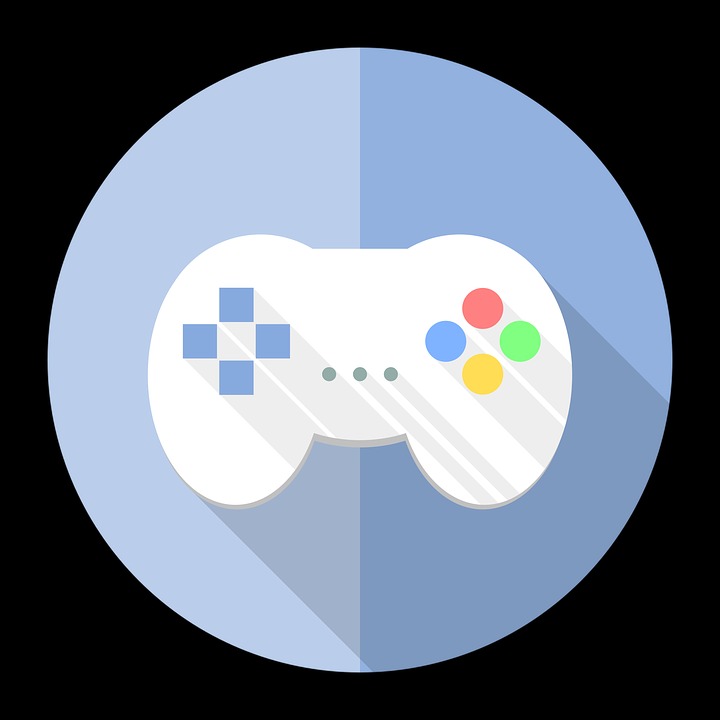Spring Boot logo, brand
Spring boot
1. 설정
JDK version : 1.8
STS version : STS 3.9.7 RELEASE
(Eclipse version : Eclipse Java EE IDE for Web Developers)
이클립스 사용시 필수 플러그인
l Spring Tools 3(aka Spring Tool Suite 3(STS))
l BuildShip Gradle Integration 3.0
l Gradle IDE Pack 3.8x+1.0x
(Maven 사용시 Gradle 관련 플러그인을 설치하지 않아도 무방)
(이클립스가 아닌 따로 STS(Spring Tool Suite)를 설치해서 사용해도 무방)
STS 설치 주소:https://spring.io/tools3/sts/all
Eclipse Properties Setting
이클립스 상단 > File > Properties
General > Content Types > Text 아래 항목을 확인하여 Default Encoding이 UTF-8로 되어 있는지 확인하고 ISO-8859-1등 다른 Encoding으로 되어 있는 것이 있으면 전부 UTF-8로 변경
General > Workspace > Text file encoding : Other/UTF-8 로 변경
General > Workspace > New text file line delimeter : Other/Unix 로 변경
Web > CSS Files > Encoding : UTF-8 (또는 ISO 10646/Unicode(UTF-8)) 로 변경합니다.
Web > HTML Files > Encoding : UTF-8 (또는 ISO 10646/Unicode(UTF-8)) 로 변경
Web > JavaServer Faces Tool > Validation : 모든 Validate... 항목 해제
Web > JSP Files > Encoding : UTF-8 (또는 ISO 10646/Unicode(UTF-8)) 로 변경
Web > JSP Files > Validate... 항목 해제
XML > XML Files > Encoding : UTF-8 (또는 ISO 10646/Unicode(UTF-8)) 로 변경
General > Show heap status : 체크
General > Compare/Patch > Ignore white space : 체크
General > Editors > Text Editors > Show line numbers : 체크
General > Editors > Text Editors > Spelling > Enable spell checking : 해제
Java > Editor > Save Actions > Perform the selected actions on save : 해제
JavaScript > Editor > Save Actions > Perform the selected actions on save : 해제
Validation > Suspend all validators : 체크
출처: http://javafactory.tistory.com/1466?category=618816 [FreeLife의
저장소]
1-1. Spring boot 프로젝트 생성하기
Package explorer > 우클릭 > new > other > spring starter project 검색 후 NEXT
Name > 프로젝트 이름 입력
(위 사진은 캡쳐용이라서 SpringBootTest_3가 아닌 SpringBootTest_1로 생성 해주세요)
Type > maven 선택 (Gradle 사용자 Gradle 선택)
(gradle이 좋다고 하지만 아직 익숙하지 않아 maven으로 예제 진행하겠습니다.)
Packaging > war
Group > package명 입력 (x.y 형식)
Artifact > Artifact명 입력 (프로젝트 이름과 동일(자동))
NEXT
web> web 선택 (다른 옵션들도 있지만 최초 생성 시에는 선택하지 않는게 좋다고 한다)
Finish
프로젝트 생성 후 jar를 파일들을 모두 가져올 때까지 기다린다.
프로젝트 생성 완료 후 모습
프로젝트 선택, 우 클릭 > Run as > Spring boot App 실행
1-2. 웹 브라우저 > localhost:8080 입력 후 아래 페이지가 나오는지 확인한다.
tip. Server port 설정 방법
src/main/resources/Application properties > server.port:포트번호 입력
2. Database 연동하기
예제에서는 MariaDB와 Mybatis를 사용하여 진행하겠습니다.
2-0. database와 table 생성
mariaDB 실행 후 다음 쿼리 문 입력.
[database 생성]
create database testdb;
[table 생성]
create table t_list(
SEQ int,
ITEMID varchar(50)
);
[data 입력]
insert into t_list values (1, "A");
insert into t_list values (2, "B");
insert into t_list values (3, "D");
insert into t_list values (4, "E");
insert into t_list values (5, "H");
2-1 pom.xml 작성하기
[pom.xml]
1 2 3 4 5 6 7 8 9 10 11 12 13 14 15 16 17 18 19 20 21 22 23 24 25 26 27 28 29 30 31 32 33 34 35 36 37 38 39 40 41 42 43 44 45 46 47 48 49 50 51 52 53 54 55 56 57 58 59 60 61 62 63 64 65 66 67 68 69 70 71 72 73 74 | <!-- This is a web application --> <dependency> <groupId>org.springframework.boot</groupId> <artifactId>spring-boot-starter-web</artifactId> </dependency> <!-- Tomcat embedded container--> <dependency> <groupId>org.springframework.boot</groupId> <artifactId>spring-boot-starter-tomcat</artifactId> <scope>provided</scope> </dependency> <dependency> <groupId>org.springframework.boot</groupId> <artifactId>spring-boot-starter-test</artifactId> <scope>test</scope> </dependency> <!-- This is for JDBC --> <dependency> <groupId>org.springframework.boot</groupId> <artifactId>spring-boot-starter-jdbc</artifactId> </dependency> <!-- JSTL for JSP --> <dependency> <groupId>javax.servlet</groupId> <artifactId>jstl</artifactId> </dependency> <!-- Need this to compile JSP --> <dependency> <groupId>org.apache.tomcat.embed</groupId> <artifactId>tomcat-embed-jasper</artifactId> <scope>provided</scope> </dependency> <!-- Need this to compile JSP, tomcat-embed-jasper version is not working, no idea why --> <dependency> <groupId>org.eclipse.jdt.core.compiler</groupId> <artifactId>ecj</artifactId> <version>4.6.1</version> <scope>provided</scope> </dependency> <!-- Optional, test for static content, bootstrap CSS--> <dependency> <groupId>org.webjars</groupId> <artifactId>bootstrap</artifactId> <version>3.3.7</version> </dependency> <!-- for mariaDB --> <dependency> <groupId>org.mariadb.jdbc</groupId> <artifactId>mariadb-java-client</artifactId> <version>1.3.2</version> </dependency> <!-- for mybatis --> <dependency> <groupId>org.mybatis</groupId> <artifactId>mybatis</artifactId> <version>3.3.0</version> </dependency> <dependency> <groupId>org.mybatis</groupId> <artifactId>mybatis-spring</artifactId> <version>1.2.3</version> </dependency> | cs |
위 dependency들을 pom.xml에 추가.
프로젝트 우클릭 후 Maven > Update Project 선택
해당 프로젝트 체크 후 'OK' 클릭 후 Update가 완료 될 때 까지 대기
2-2. application.properties 작성
2-2-1. datasource 설정
[src/main/resources > application.properties]
1 2 3 4 5 | #mariaDB spring.datasource.driverClassName=org.mariadb.jdbc.Driver spring.datasource.url=jdbc:mariadb://localhost:3306/데이터베이스명 spring.datasource.username=사용자명 spring.datasource.password= | cs |
line 2 : jdbc 설정
line 3 : 데이터베이스 설정 (DB에서 create database dbname;로 만든 것)
line 4 : 사용자 설정
line 5 : 비밀번호 설정
2-2-2 jsp 설정
1 2 | spring.mvc.view.prefix=/WEB-INF/jsp/ spring.mvc.view.suffix=.jsp | cs |
line 1 : 경로 설정
line 2 : 확장자 설정
2-2-3. application.properties에 설정한 경로대로 WEB-INF 폴더 생성
[src/main/webapp/WEB-INF/jsp]
jsp 폴더 안에 main.jsp와 dbTest.jsp 생성
[main.jsp]
1 2 3 4 5 6 7 8 9 10 11 12 13 14 15 | <%@ page language="java" contentType="text/html; charset=UTF-8" pageEncoding="UTF-8"%> <%@ taglib uri="http://java.sun.com/jstl/core_rt" prefix="c"%> <!DOCTYPE html> <html> <head> <meta charset="EUC-KR"> <title>MAIN PAGE</title> </head> <body> <h1>THIS IS TEST PAGE</h1> </body> </html> | cs |
[dbTest.jsp]
1 2 3 4 5 6 7 8 9 10 11 12 13 14 15 16 17 18 19 20 21 22 23 24 25 26 27 28 | <%@ page language="java" contentType="text/html; charset=UTF-8" pageEncoding="UTF-8"%> <%@ taglib uri="http://java.sun.com/jstl/core_rt" prefix="c"%> <!DOCTYPE html> <html> <head> <meta charset="UTF-8"> <title>Insert title here</title> </head> <body> <table> <tr> <th>SEQ</th> <th>ITEMID</th> </tr> <c:forEach var="list" items="${list}"> <tr> <td><p>${list.SEQ}</p></td> <td><p>${list.ITEMID}</p></td> </tr> </c:forEach> </table> </body> </html> | cs |
2-3. DatabaseConfig 작성
Database에 접속하고 session을 관리하는 class를 생성해야함. 실제 DB에 대한 부분.
[com.example.SpringBootTest.DatabaseConfig.java]
1 2 3 4 5 6 7 8 9 10 11 12 13 14 15 16 17 18 19 20 21 22 23 24 25 26 27 28 29 30 31 32 33 34 | package com.example.SpringBootTest; import javax.sql.DataSource; import org.apache.ibatis.session.SqlSessionFactory; import org.mybatis.spring.SqlSessionFactoryBean; import org.mybatis.spring.SqlSessionTemplate; import org.mybatis.spring.annotation.MapperScan; import org.springframework.context.annotation.Bean; import org.springframework.context.annotation.Configuration; import org.springframework.core.io.support.PathMatchingResourcePatternResolver; import org.springframework.transaction.annotation.EnableTransactionManagement; @Configuration @MapperScan(basePackages="com.example.SpringBootTest.dao") @EnableTransactionManagement public class DatabaseConfig { @Bean public SqlSessionFactory sqlSessionFactory(DataSource dataSource) throws Exception { final SqlSessionFactoryBean sessionFactory = new SqlSessionFactoryBean(); sessionFactory.setDataSource(dataSource); PathMatchingResourcePatternResolver resolver = new PathMatchingResourcePatternResolver(); sessionFactory.setMapperLocations(resolver.getResources("classpath:mapper/*.xml")); return sessionFactory.getObject(); } @Bean public SqlSessionTemplate sqlSessionTemplate(SqlSessionFactory sqlSessionFactory) throws Exception { final SqlSessionTemplate sqlSessionTemplate = new SqlSessionTemplate(sqlSessionFactory); return sqlSessionTemplate; } } | cs |
@Configuration
이 클래스는 Database 에 대한 접속 정보를 나타내고, 일반 Bean 이 나닌 Configuration으로 설정되어 있어야 한다. (실제로는 그 하위에 Bean을 두 개 더 생성한다)
@MapperScan(basePackages="com.simplify.sample")
최신 Spring Boot 에서는 dao를 dao라고 명시하지 않고, mapper 라는 이름으로 별도 정의하고 있다. 따라서 어떤 패키지에서 mapper들을 scan할 것인가를 최상위에 annotation으로 정의하여 주고 있다. 다중 Database에 접근해야 하는 경우, 이 클래스를 두 개를 만들어 두고 scan할 대상 mapper 들을 패키지 구조상에서 분리해 두는 것도 하나의 방법이라고 할 수 있다.
@EnableTransactionManagement
TransactionManager를 적용할 것인지에 대해 설정하는 annotation 이다.
@Bean SqlSessionFactory
DataSource 를 parameter로 받아, sqlSessionFactory를 생성하는 Bean 이다. 아래 있는 SqlSessionTemplate Bean 생성 시 인자로 넘겨주기 위해서 사용된다. 즉, 여기서 만들어진 기본정보, 설정값 등을 이용해서 SqlSessionTemplate를 만들게 되는 것이다.
.setMapperLocations()
실제 Query 문이 존재하는 xml파일들의 위치를 지정해 준다. 여기서는 mybatis/mapper 폴더 하위에 있는 모든 xml을 명시했다. 이 경로는 실제로는 src/main/resource 하위에 존재한다. ①이 폴더 구조 자체가 생성되어 있지 않거나, ②그 폴더에 mapper xml 이 하나도 없으면, ③혹은 그 xml 의 문법에 오류가 있으면 초기 구동 시점에 에러가 발생한다. 측, 초기에 mapper들의 위치 정보만을 지정하는 것이 아니라, 해당 mapper xml 들에 오류가 있는지 문법 체크까지 모두 한 뒤에 Factory가 생성되게 되는 것이므로, 이 부분을 다룰 때에는 중간중간 실행하여 오류가 발생하지는 않는지 꼭 확인하면서 지나가야 한다.
@Bean SqlSessionTemplate
실제 DB접속에 이용되는 SqlSessionTemplate를 생성하여 반환하는 Bean 이다. 실제 코드상에서 이용된다고 보면 된다.
여기까지 구현하고 실행하여 정상적으로 구동되는지 반드시 확인한다.
출처: https://4urdev.tistory.com/46 [Simplify]
2-4. DTO 클래스 작성
[com.example.SpringBootTest.dto.TestDTO]
1 2 3 4 5 6 7 8 9 10 11 12 13 14 15 16 17 18 19 20 21 22 23 24 25 26 27 28 29 30 31 32 33 34 | package com.example.SpringBootTest.dto; public class TestDTO { private int SEQ; private String ITEMID; public TestDTO() { } public TestDTO(int sEQ, String iTEMID) { super(); SEQ = sEQ; ITEMID = iTEMID; } public int getSEQ() { return SEQ; } public void setSEQ(int sEQ) { SEQ = sEQ; } public String getITEMID() { return ITEMID; } public void setITEMID(String iTEMID) { ITEMID = iTEMID; } } | cs |
DB에 만들 컬럼명과 동일하게 생성할 것
2-5. DbMapper 인터페이스 작성
[com.example.SpringBootTest.dao.DbMapper]
1 2 3 4 5 6 7 8 9 10 | package com.example.SpringBootTest.dao; import java.util.List; import com.example.SpringBootTest.dto.TestDTO; public interface DbMapper { public List<TestDTO> getList() throws Exception; } | cs |
2-6. DbService 클래스 작성
[com.example.SpringBootTest.service.DbService]
1 2 3 4 5 6 7 8 9 10 11 12 13 14 15 16 17 18 19 20 21 22 23 | package com.example.SpringBootTest.service; import java.util.List; import org.springframework.beans.factory.annotation.Autowired; import org.springframework.stereotype.Service; import com.example.SpringBootTest.dao.DbMapper; import com.example.SpringBootTest.dto.TestDTO; @Service public class DbService { @Autowired DbMapper dbmapper; public List<TestDTO> getList() throws Exception{ return dbmapper.getList(); } } | cs |
2-7. controller 클래스 작성
[com.example.SpringBootTest.controller]
1 2 3 4 5 6 7 8 9 10 11 12 13 14 15 16 17 18 19 20 21 22 23 24 25 26 27 28 29 30 31 32 33 34 35 36 37 38 | package com.example.SpringBootTest.controller; import java.util.ArrayList; import java.util.List; import org.springframework.beans.factory.annotation.Autowired; import org.springframework.stereotype.Controller; import org.springframework.web.bind.annotation.RequestMapping; import org.springframework.web.servlet.ModelAndView; import com.example.SpringBootTest.dto.TestDTO; import com.example.SpringBootTest.service.DbService; @Controller public class TestController { @Autowired DbService dbService; @RequestMapping("/") public String main() { return "main"; } @RequestMapping("/dbTest") public ModelAndView dbTest() throws Exception { List<TestDTO> list = new ArrayList<TestDTO>(); list = dbService.getList(); return new ModelAndView("dbTest", "list", list); } } | cs |
2-8. mapper.xml 작성
src/main/resources 에 mapper 폴더 생성 후 안에 databasemapper.xml 생성
[src/main/resources/mapper/databasemapper.xml]
1 2 3 4 5 6 7 8 9 10 | <?xml version="1.0" encoding="UTF-8"?> <!DOCTYPE mapper PUBLIC "-//mybatis.org//DTD Mapper 3.0//EN" "http://mybatis.org/dtd/mybatis-3-mapper.dtd"> <mapper namespace="com.example.SpringBootTest.dao.DbMapper"> <select id="getList" resultType="com.example.SpringBootTest.dto.TestDTO"> SELECT * FROM t_list </select> </mapper> | cs |
namespace는 mapper interface에 대한 풀 패키지 명을 입력.
resultType은 결과값의 타입을 입력한다. 예제의 반환 타입은 DTO객체이므로 DTO객체의 풀 패키지 명을 입력한다.
id는 mapper interface의 해당 쿼리문을 실행시킬 메서드명과 동일하게 작성한다.
모든 패키지와 파일들을 작성 완료 후 모습은 다음과 같다.
3. 실행
프로젝트 선택 후 우클릭 > Run As > Spring Boot App 선택
[Exception 발생 없이 실행이 완료된 모습]
웹 브라우저 주소창에 localhost:8282 입력
주소창에 localhost:8282/dbTest 입력
많이 부족한 포스팅이지만 궁금한 점이나 잘못된 점 있으면 댓글 남겨주세요!
'Web > Spring Framework' 카테고리의 다른 글
| [Spring] Spring 개요 (0) | 2018.11.28 |
|---|